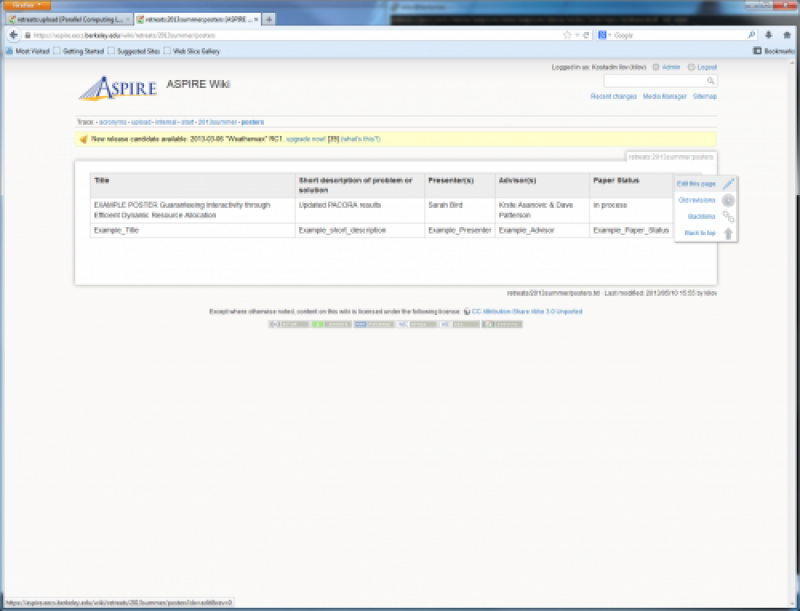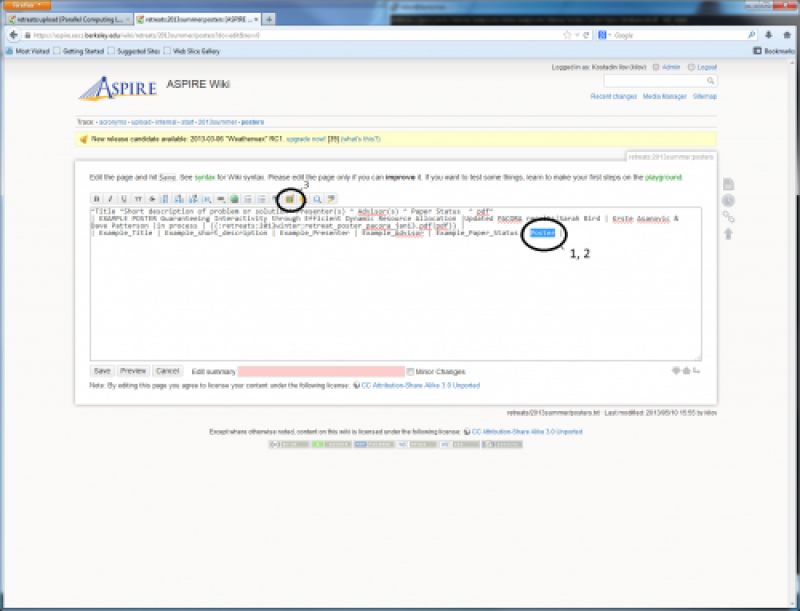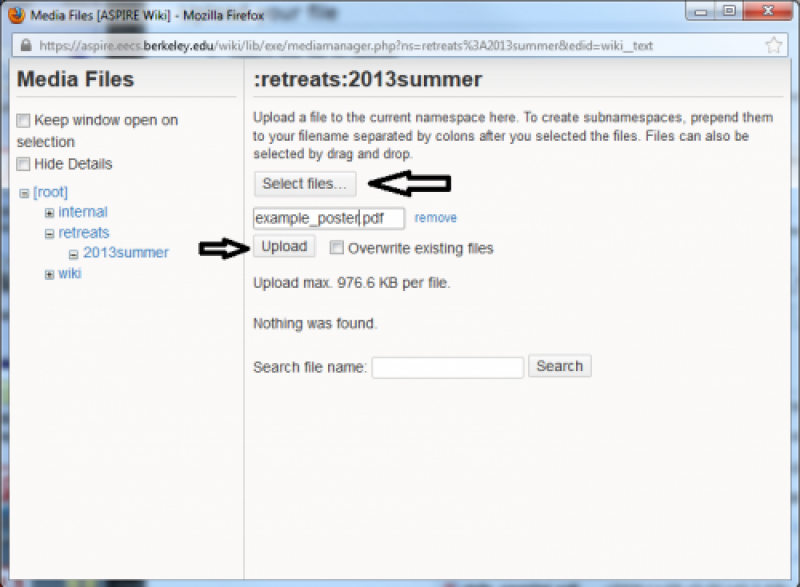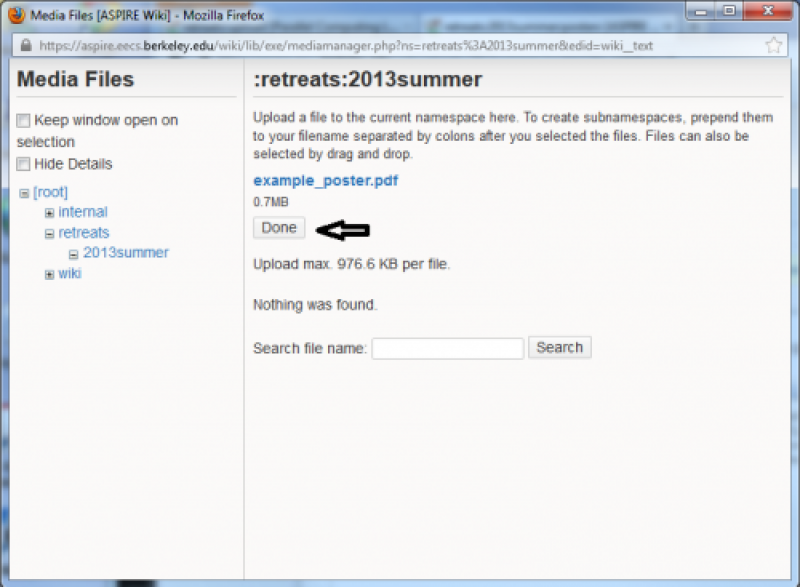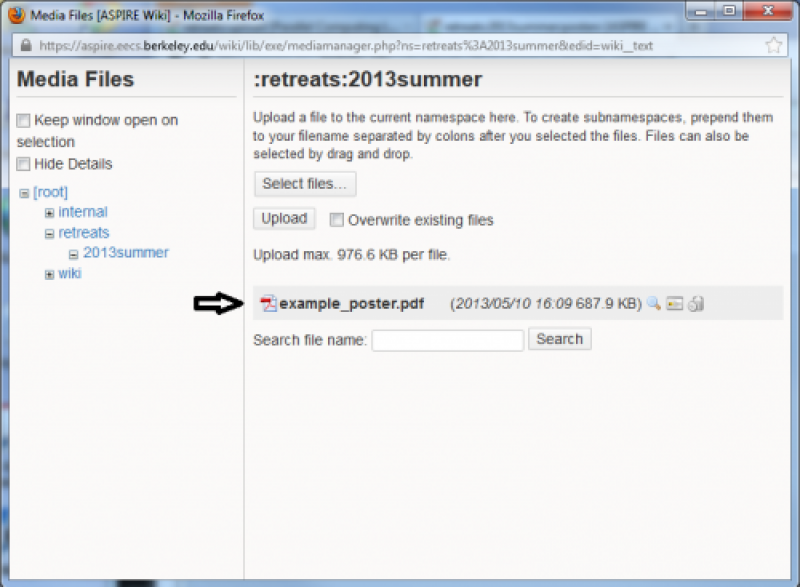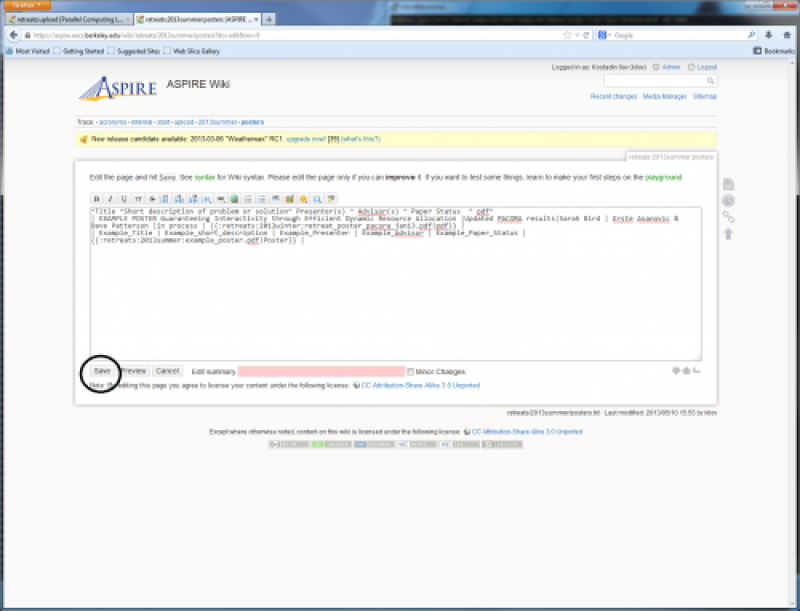misc:upload
Table of Contents
Quick Tutorial on Uploading files
This is a quick tutorial on uploading posters, talk slides, etc, using the example of posters for the Summer 2013 retreat
Edit the page
Add your poster title, etc to the page
- Add your text to the page, using whatever [non]existing formatting may already be there
- Select the text you want to be a link to your uploaded files, say the poster type
- Click on the little “Add Image and other files” button
Upload your file
- Select the file to upload
- [optional] give the file a different name
- Say to give a file a much more descriptive/appropriate name, instead of say “retreat-poster.pdf”
- Press “Upload”
- Upon successful upload, press “Done”
Use the magic of the wiki to do annoying work for you (Part 1)
Witness the wiki's magic (Part 2)
Voila, your poster/slides/file is now uploaded and linked to on the page
Hurray! Repeat as necessary
misc/upload.txt · Last modified: 2021/12/07 12:29 by kilov